Hi All,
In this post, I will first explain how to migrate sites from MOSS 2007 to SharePoint 2010.
Steps for Migrating MOSS 2007 site to SharePoint 2010

2. Set the content database for this site to READ ONLY before taking backup.
To do this, open SSMS and select the content database
1. We will migrate a simple site in MOSS 2007 to SharePoint 2010. Here is the screenshot of the site in MOSS 2007

2. Set the content database for this site to READ ONLY before taking backup.
To do this, open SSMS and select the content database
3. Right click on database and select properties
4. Under Options tab, set the database state to be READ ONLY as shown below
5. Once this is done, click OK to save changes. The database will be grayed out indicating that it is in READ ONLY mode
6. Now, backup the database
7. Once the backup is done, restore this backup on SQL Server that is connected to SharePoint 2010 Farm. I have SQL Server 2008 R2 that is connected to SP 2010 farm.
8. To restore the MOSS 2007 content database to SQL Server 2008 R2, open your SQL Server 2008 R2 in SSMS
9. Right click on Databases and select Restore database
10. Select “From Device” option under “Source for restore”. Then Select the backup file
11. Provide the name of database under “Destination for restore” => “To database”. FYI, I restored my MOSS 2007 content database to SQL Server 2008 R2 as “WSS_Content_MOSS2007ContentDatabase”
12. Now, go to central administration page for SharePoint 2010 and create a new web application. Do not create any site collections for this web application as we will delete content database for this web application. The name of content database for this web application is “WSS_Content_TempWebApp_4444”.
13. Delete the content database for newly created web application (http://saiabhilash:4444/) using PowerShell command
Dismount-SPContentDatabase -Identity "WSS_Content_TempWebApp_4444"
Dismount-SPContentDatabase -Identity "WSS_Content_TempWebApp_4444"
14. Now, attach the MOSS 2007 content database to this web application using PowerShell command
Mount-SPContentDatabase -Name WSS_Content_MOSS2007ContentDatabase -DatabaseServer SAIABHILASH\SHAREPOINT -WebApplication http://saiabhilash:4444/
15. Once this done, verify that the MOSS 2007 content database is successfully attached to SharePoint 2010 web application (Manage Content databases page in Central Administration)
16. Depending on your project requirements, you may need to perform additional tasks
a. Update Web.config with
i. Connection strings to database (In case custom database is used)
ii. Safe controls for Dll’s
b. Update Visual Studio code to VS 2010 (Applicable if 12 hive was used by your code. This needs to updated to 14 hive)
c. Update master page and page layouts to use dll’s of version 14.0.0.0. Note that we still have 12.0.0.0 version for Master page and Page layouts even after migration
17. This is it. Once this is done, we see the migrated site in SharePoint 2010 as shown below J
18. We still see that UI is still in 2007 format. Use Visual Upgrade to see the updated UI (Site Actions è Visual Upgrade)
19. Select “Update the user interface” tab and click OK to see SharePoint 2010 UI.
20. Welcome to SharePoint 2010! J

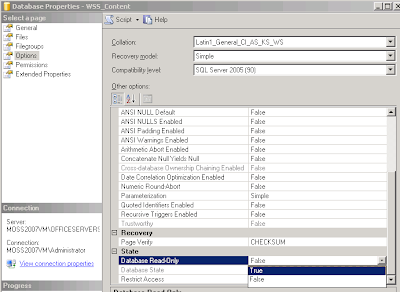











No comments:
Post a Comment